bankid-saml-idp
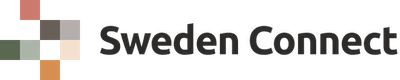
Making Overrides and Customizations to the Application
It is very likely that you need to change parts of the application before you deploy your own BankID IdP. Changes may be Customizing the BankID IdP UI or extending the BankID backend application with new, or changed, features.
Customizing the BankID IdP UI
Adding Your Logotype
The UI header will display the Relaying Party logotype. This logotype is read from the SAML metadata entry of the connecting party, and can also be configured statically (see Relying Party Configuration).
It is also possible to add the providing organization’s logotype in the UI footer (to the left of the copyright statement).
bankid:
...
ui:
provider:
svg-logotype: "file:/path/to/my/logo.svg"
Note: This logotype must in SVG format.
Changing the favicon
By default the BankID logotype is used as the favicon (the website icon used in browser tabs and bookmarks), but this can be changed, preferably to the providing organizations logotype.
bankid:
...
ui:
provider:
svg-favicon: "file:/path/to/my/favicon.svg"
png-favicon: "file:/path/to/my/favicon.png"
Note: The favicon should be provided both in PNG format (32 x 32 pixels, for legacy browsers) and in SVG format (resolution independent, for modern browsers)
CSS, Message and Content Overrides
Enable customization of the BankID’s UI by creating override files (see below), placing them in a directory, and enter this directory in the BankID configuration as:
bankid:
...
ui:
override:
directory-path: "/my/path/to/overrides"
Example files are available in the overrides directory.
CSS Overrides
Put your custom CSS in a .css file in the override directory specified above.
Most things like colours and borders can be overridden by using the CSS variables found in main.css:
:root {
--bg-color: #222;
--fg-color: #bababa;
}
To override any CSS without the need for !important attributes, start your selectors with #app:
#app .copyright {
font-size: 14px;
}
Message Overrides
Put your custom messages in a .messages file in the override directory specified above.
To override an already existing text, look in messages.json and use the path to the message you want to change.
For example, to override the text where the user is asked to scan the QR code:
[
{
"code": "bankid.msg.ext2",
"text": {
"sv": "Starta BankID-appen och läs av QR-koden. Vi är ledsna att vi stör ditt instagramande!",
"en": "Start the BankID app and scan the QR code. Sorry to interrupt your Instagramming!"
}
}
]
You can also add your own messages for use in the content overrides described below:
[
{
"code": "my.nocall.title",
"text": {
"sv": "Vi kommer aldrig att ringa dig",
"en": "We will never call you"
}
},
{
"code": "my.nocall.text",
"text": {
"sv": "Om du har blivit uppringd av någon som ber dig logga in så lägg på!",
"en": "If you have been called by someone who asks you to log in, hang up!"
}
}
]
Content Overrides
Put your custom content in a .content file in the override directory specified above.
Custom content may be alert boxes that can either be of type INFO or type WARNING. They can be put in these positions:
ABOVE- above the main content box on all screensBELOW- below the main content box on all screensDEVICESELECT- in the top of the main content box on the device select screenQRCODE- in the top of the main content box on the “Other device” screen, showing the QR codeAUTOSTART- in the top of the main content box on the “This device” screen, trying to autostart the BankID app
To show an informational alert box on top of the main content using the custom messages we added in the last section, do this:
[
{
"title": "my.nocall.title",
"content": [
{
"text": "my.nocall.text"
}
],
"position": "ABOVE",
"type": "INFO"
}
]
Please note that each content-element will become a paragraph.
You can also include links in the alert boxes. If the content element contains a “link” element, the “text” element will be used as the link text.
[
{
"title": "custom.devel-version.title",
"content": [
{
"text": "custom.devel-version.text"
},
{
"text": "custom.devel.link.text",
"link": "https://www.bankid.com/utvecklare/test/skaffa-testbankid/test-bankid-get"
}
],
"position": "ABOVE",
"type": "INFO"
}
]
If the codes used in title and text do not match any custom or built-in message, the codes will be shown as is. This can be used if you don’t need any translations.
Adding Overrides Programatically
If you are Extending the BankID Backend Application you also have the possibility to define any number of beans for overriding the UI.
For example, to programatically change a message:
@Bean
Supplier<MessageOverride> copyrightMessage() {
return () -> new MessageOverride("bankid.msg.copyright", Map.of(
"sv", "Copyright © Tjänsten tillhandahålls av XYZ-myndigheten",
"en", "Copyright © Service provided by the XYZ authority"));
}
You can also do the same for CssOverride and for ContentOverride.
HTML Extensions
Currently, the above described mechanisms are the ways you can customize the BankID UI without re-building the front-end code.
Replacement of the Entire Frontend Application
Of course, you will always have the possibility to form the BankID SAML IdP repository and make any changes to the front-end, but for this you are a bit on your own …
Well, not entirely. We also supply documentation for the BankID IdP Back-end API.
Also, see External Front-end for a sample how to externalize the front-end application.
Extending the BankID Backend Application
The easiest way to create your own Spring Boot backend with added features is to include the backend JAR as a dependency to your Spring Boot project. Simply add the following dependency in your POM:
...
<dependencies>
...
<dependency>
<groupId>se.swedenconnect.bankid</groupId>
<artifactId>bankid-idp</artifactId>
<version>...</version>
</dependency>
</dependencies>
...
Creating a new Application Entry Point
To enable scanning of beans for the original application and your custom beans we need to define a new application entry point
Example
In this example we will define a new Spring boot application in the package com.test
package com.test;
@EnableConfigurationProperties
@SpringBootApplication(exclude = {RedissonAutoConfiguration.class, RedisAutoConfiguration.class},
scanBasePackageClasses = { com.test.Application.class,
se.swedenconnect.bankid.idp.IdpApplication.class })
public class Application {
public static void main(String[] args) {
try {
OpenSAMLInitializer.getInstance()
.initialize(
new OpenSAMLSecurityDefaultsConfig(new SwedishEidSecurityConfiguration()),
new OpenSAMLSecurityExtensionConfig());
}
catch (final Exception e) {
throw new RuntimeException(e);
}
SpringApplication.run(Application.class, args);
}
}
Configure Maven Plugin
Also configure the Spring Boot Maven plugin so that the new backend application’s main class is found:
<build>
<plugins>
<plugin>
<groupId>org.springframework.boot</groupId>
<artifactId>spring-boot-maven-plugin</artifactId>
<version>${spring.boot.version}</version>
<executions>
<execution>
<id>repackage</id>
<goals>
<goal>repackage</goal>
</goals>
<configuration>
<mainClass>com.test.Application</mainClass>
</configuration>
</execution>
<execution>
<goals>
<goal>build-info</goal>
</goals>
</execution>
</executions>
</plugin>
</plugins>
</build>
....
Writing Your Own Session Handling Module
The BankID IdP offers two session handling modules: memory and redis. By extending the
BankID IdP Backend application you can write your own module, for example session handling using
MySQL.
To implement your own module, you need to supply implementations for the following interfaces:
-
TryLockRepository - Locking repository responsible for providing locks by key.
-
SessionDao - Interface defining session reader and writer. You can use ServletSessionDao and use Spring Session, but a direct read/write implementation is recommended.
-
MessageReplayChecker - A message replay checker that is used to protect from replay attacks against the SAML IdP. It is recommended to extend the AbstractMessageReplayChecker class.
Furthermore, the Spring Security SAML Identity Provider library, on which the BankID IdP is built, writes and reads session data using the Servlet API
(i.e., gets the HttpSession from the HttpServletRequest). Therefore, you need to use/configure Spring Session using a Spring Session module corresponding to your
choice of implementation (for example Spring Session JDBC).
Finally, when you have written your session module, you need to activate it. This is done by
assigning the configuration setting saml.idp.session.module to the name of your module (for example mysql).
Copyright © 2023-2025, Myndigheten för digital förvaltning - Swedish Agency for Digital Government (DIGG). Licensed under version 2.0 of the Apache License.
